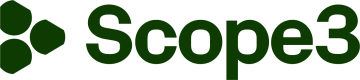DV360 App Verification Bypass Guide
All changes must be made from a Google Workspace administrator account associated with the ad accounts in question
Background: Our app is currently unverified due to pending privacy policy review. You will see a warning page after clicking "authorize" in CSP. This guide will help you change Google Workspace settings to allow for usage of an unverified app.
Scope: This applies to our campaign measurement integration for Google DV360
Method 1: Simple Warning Bypass
- Google unverified app warning page shows up after CSP authentication
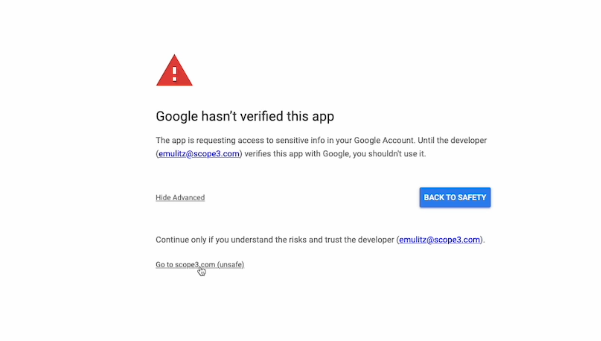
- Click "Go toscope3.com (unsafe)"
- Continue with the CSP authentication process
If Method 1 doesn’t work, attempt Method 2
Method 2: If You Get "App is Blocked" Error
There are two actions you can take to mitigate the issue if you encounter the error below
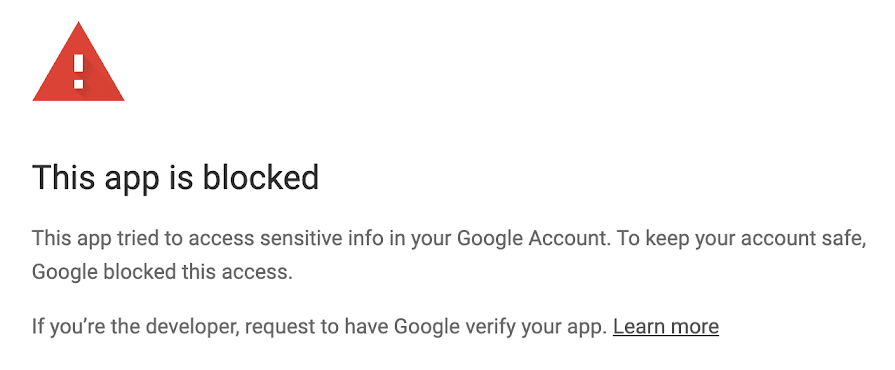
Action 1: Confirm settings for unconfigured apps
Steps:
-
Go to admin.google.com
-
Navigate to: Menu > Security > Access and data control > API controls
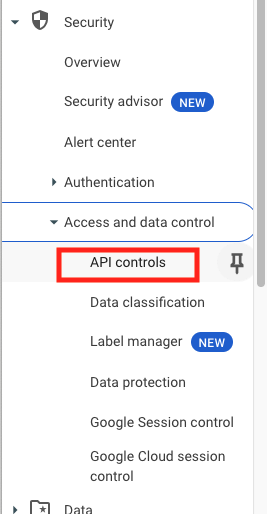
-
Click Settings
- Click on Unconfigured third party apps
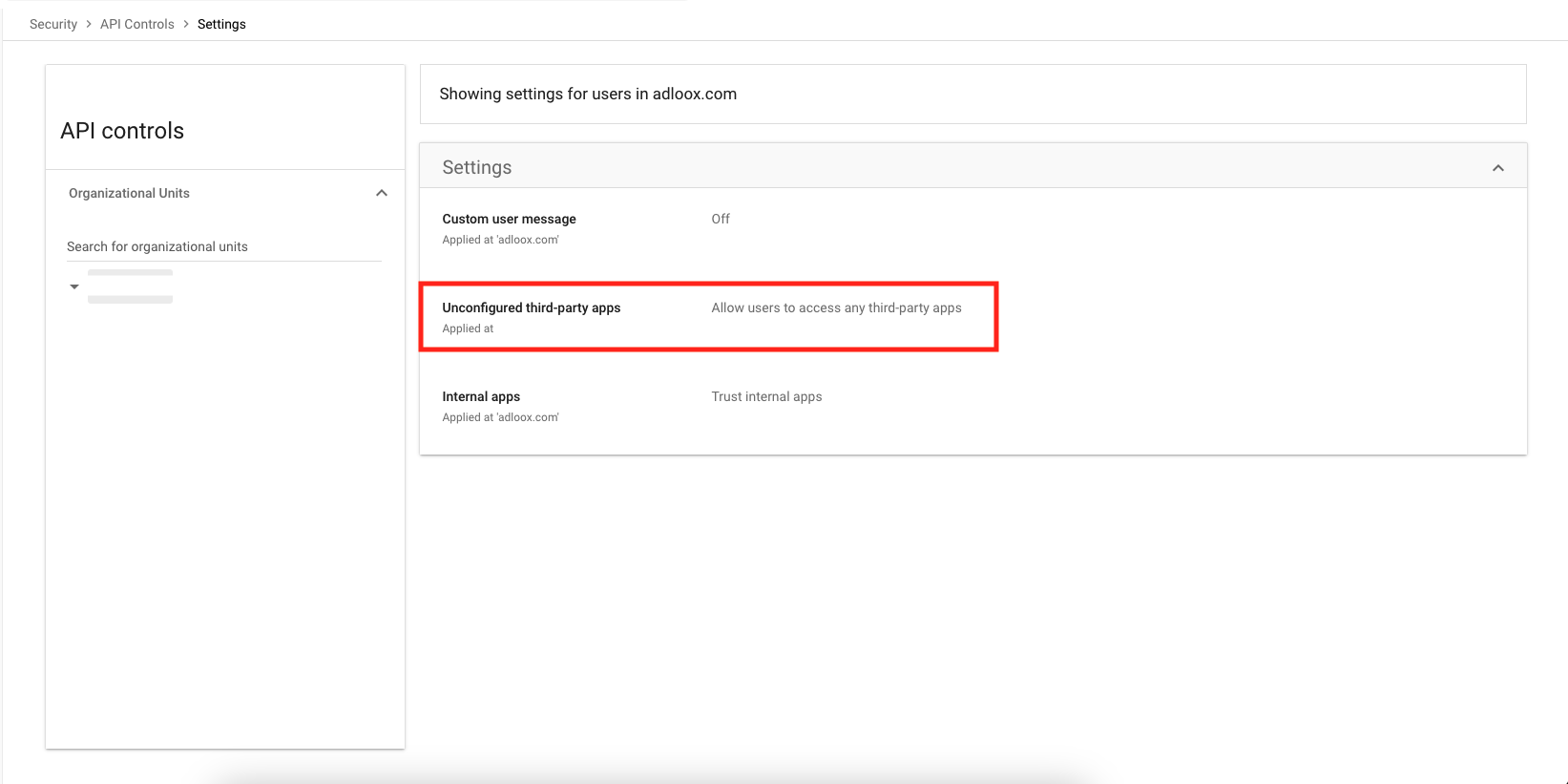
- Under "Unconfigured third-party apps" select "Allow users to access any third-party apps"
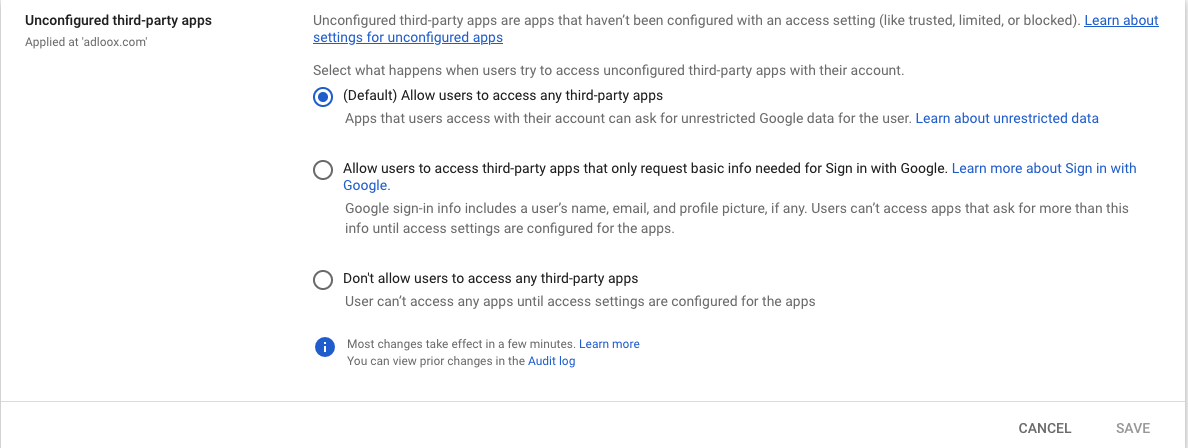
- Save changes
- Navigate to scope3.com, and retry the API connection and authorization process
Action 2: Add Scope3 App to Google Workspace Admin
Steps:
-
Go to admin.google.com
-
Navigate to: Admin > Access and Data Control > API Controls > App access control
-
Click "Manage third-party app access"
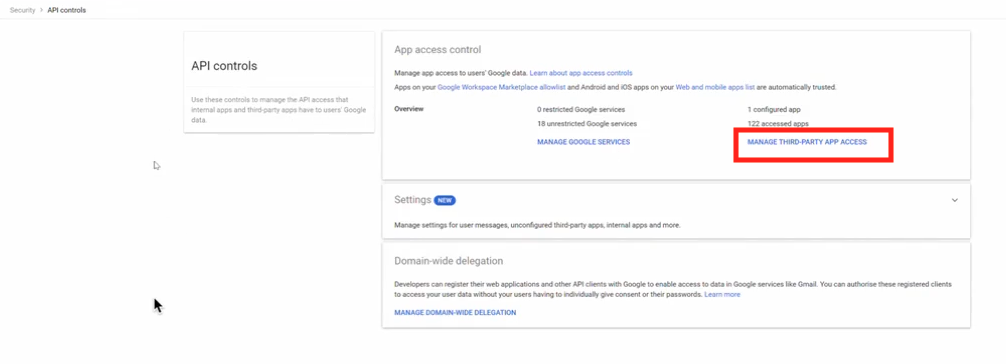
-
Click "Configure new app"

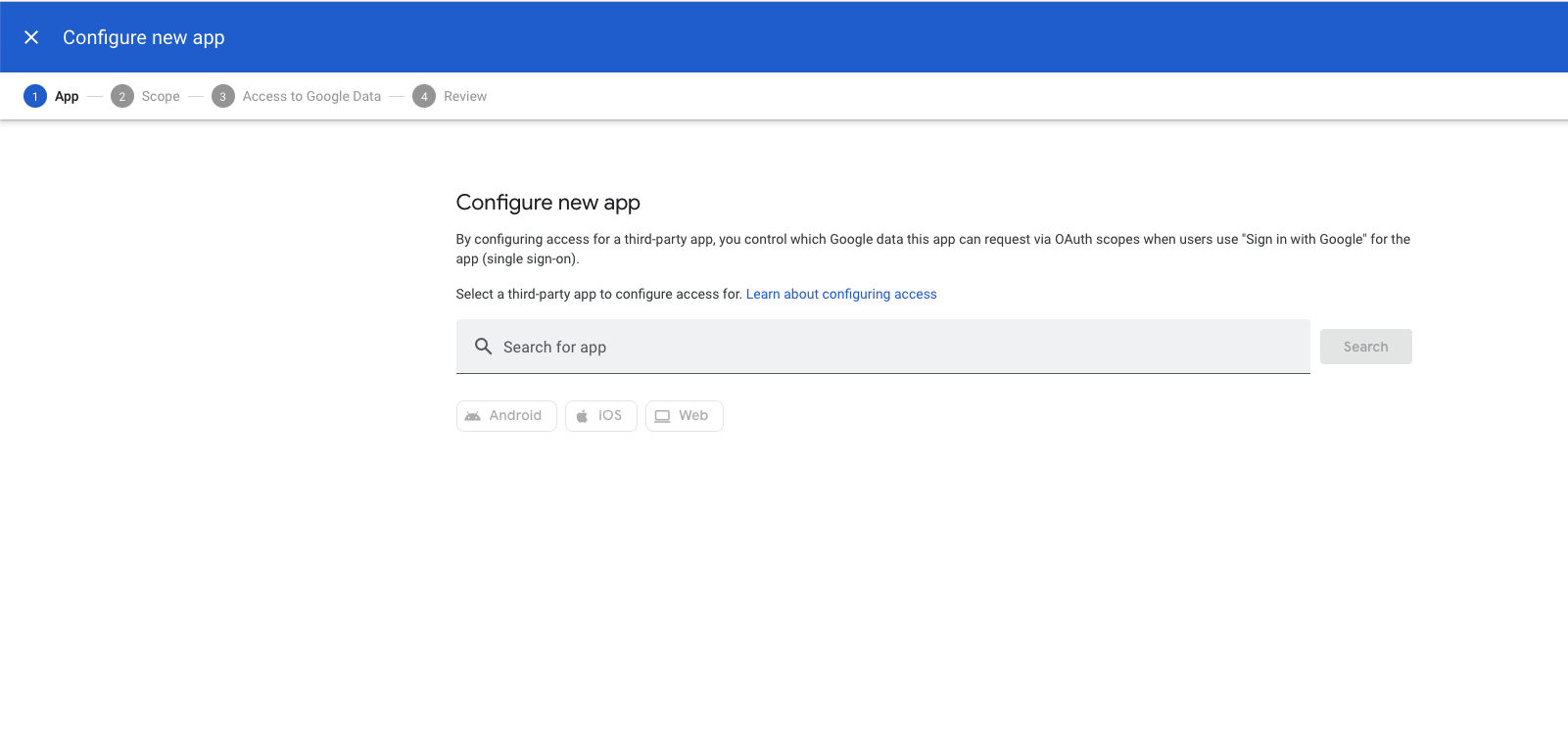
-
Enter our Client ID:
contact your Scope3 representative for details -
Click Search

-
Point to the App and click
-
Select who to configure access for:
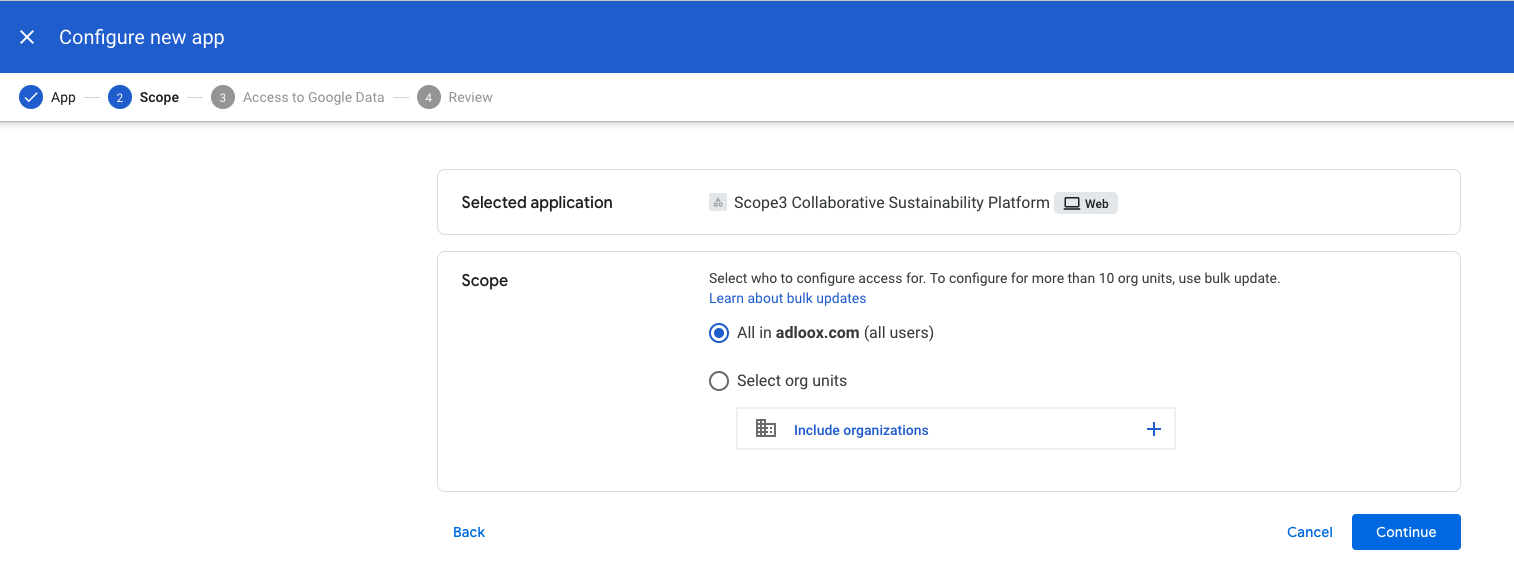
- Default is top level
-
Click Continue
-
Choose what level of access Scope3 has to your Google Data:
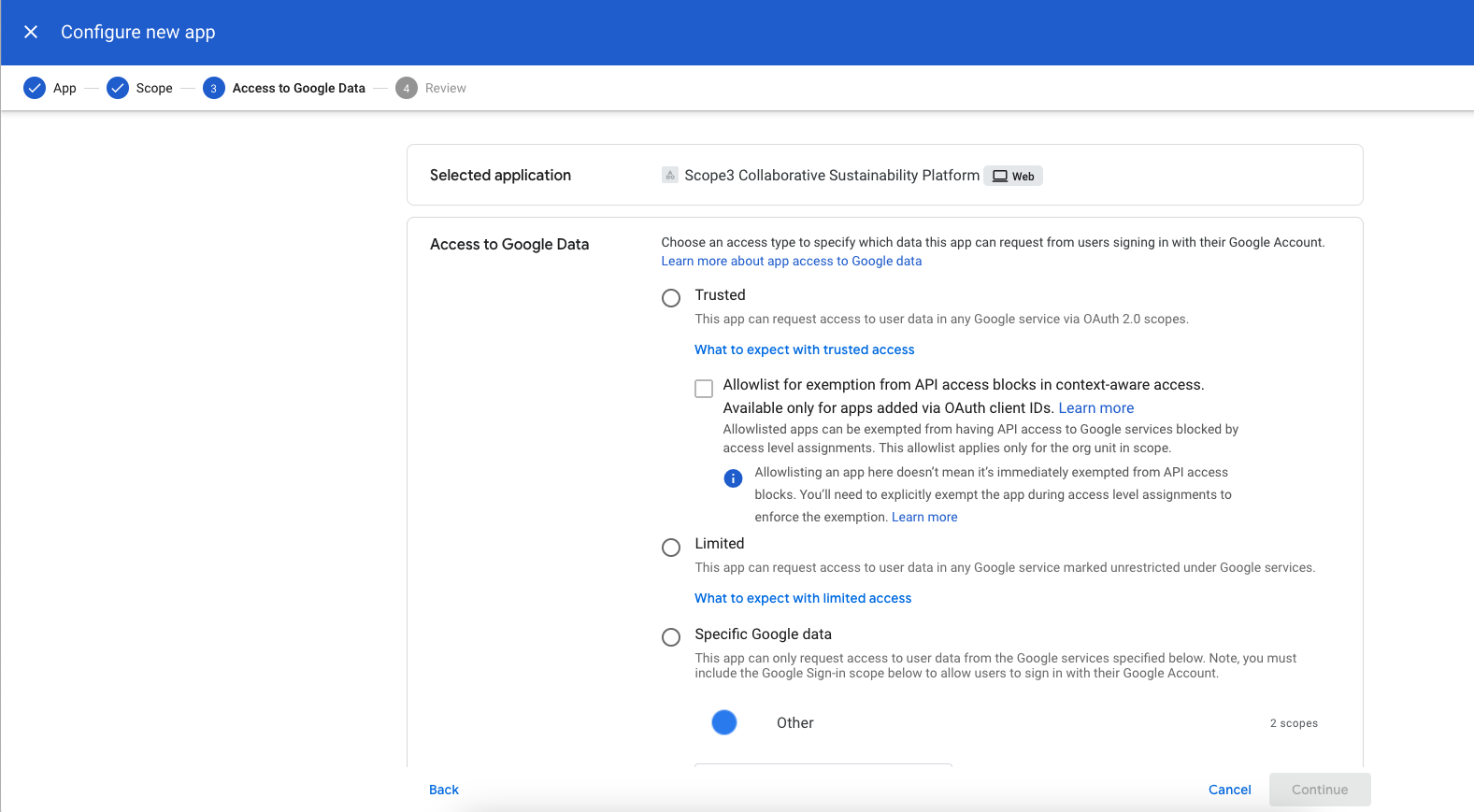
- We recommend choosing Other:
- Add in specific scopes that Scope3 CSP needs
- API Scope:
https://www.googleapis.com/auth/doubleclickbidmanager - API Scope:
https://www.googleapis.com/auth/display-video
- API Scope:
- Add in specific scopes that Scope3 CSP needs
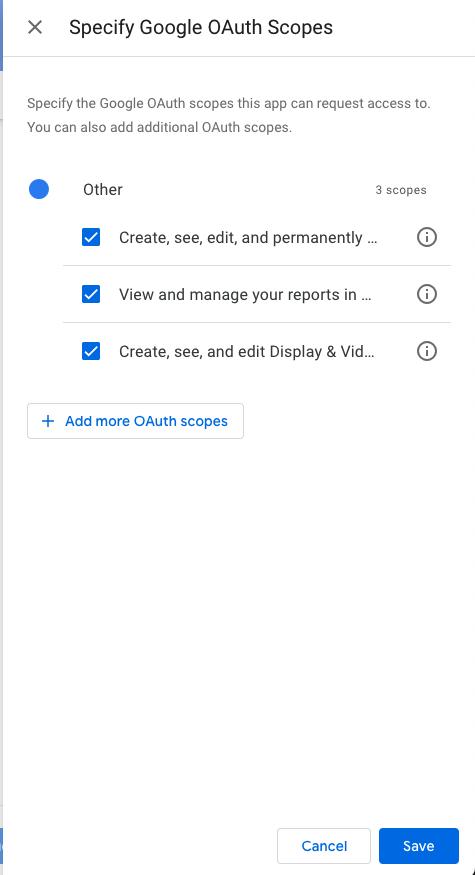
- We recommend choosing Other:
-
Click Continue
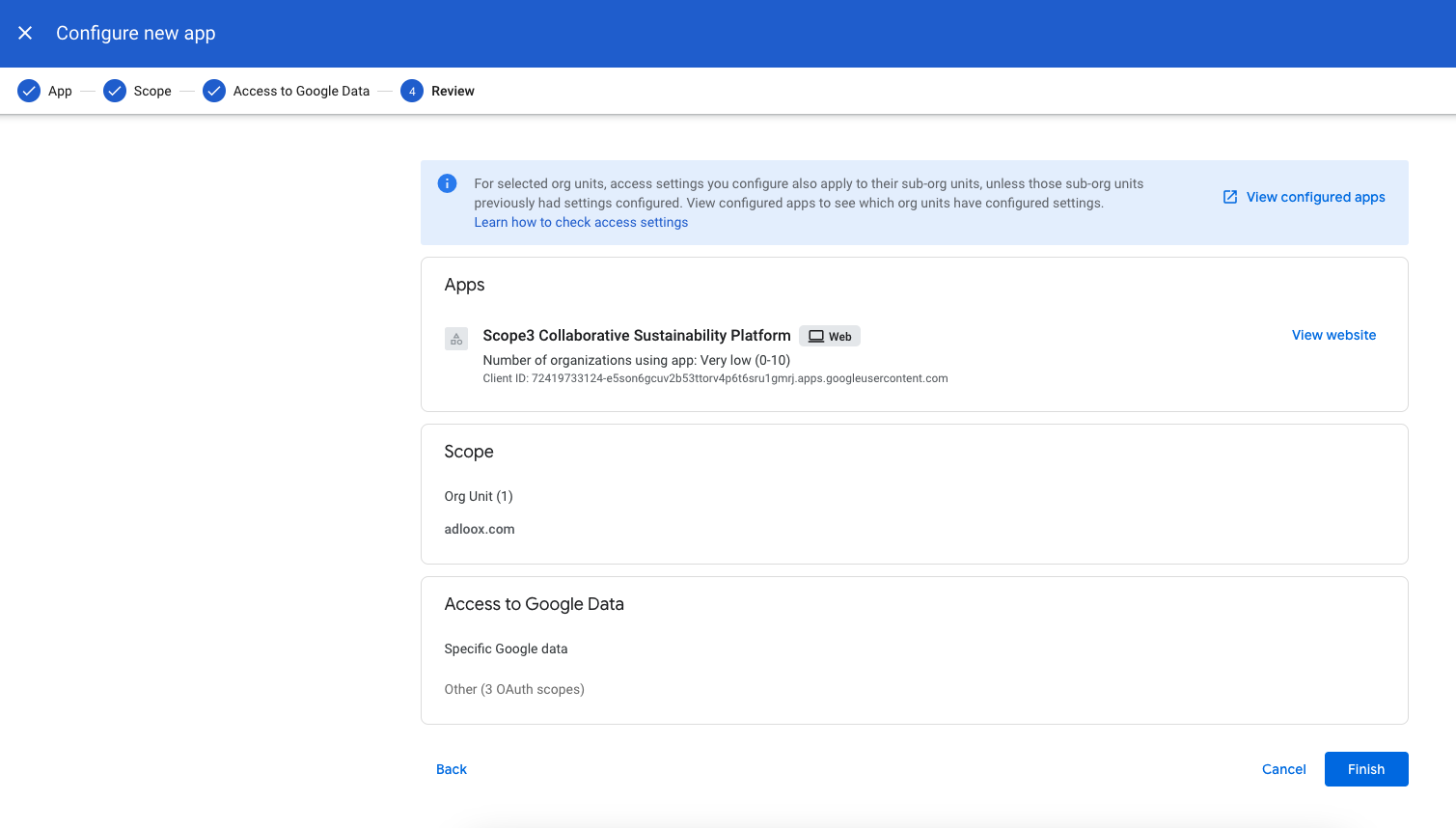
- Navigate to scope3.com, and retry the API connection and authorization process
Updated 21 days ago
Support
For any additional questions or issues during the integration process, please contact [email protected]
For information about DV360's API resources, please find their documentation here.