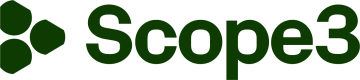Display & Video 360 API Connection
Introduction
This documentation guides users through integrating DV360's API with the Scope3 platform. This integration will enable seamless data synchronization and reporting for advertising campaigns, providing valuable insights to advertisers.
This document is intended for developers, technical teams, and marketing professionals responsible for setting up and managing API connections.
Scope3 provides two options when making this connection:
- Quick connect: Utilize the Scope3-provided default values for fields such as Lookback Window, Dimensions, and Metrics. This connection will pull data for all advertisers and campaigns.
- Custom connect: Specify the lookback window, opt out of optional dimensions and metrics, and select intended advertisers and campaigns.
User Permissions
The user providing the authorization will need either Admin, Standard, or Read-Only access. These authorizations enable the proper level of access to authorize the integration.
When authorizing the integration, please check both boxes in the authorization window. This authorization does not provide Scope3 to change to your advertisers or campaigns. Scope3 only has access to pull reports on your behalf. Both boxes must be checked to use the integration successfully.
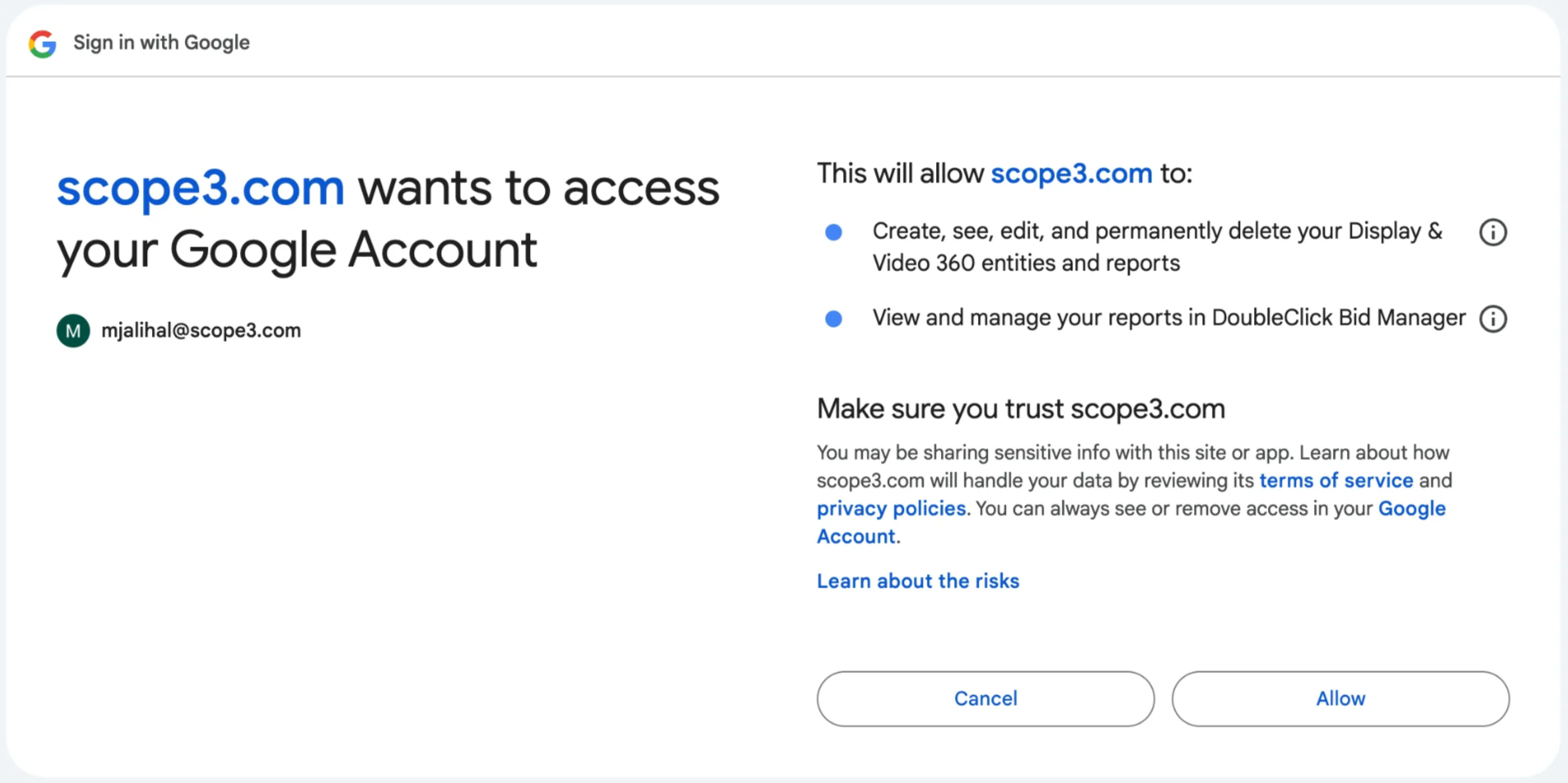
Quick connect
Scope3’s API connection partners have provided default suggestions for easy connection between the two systems.
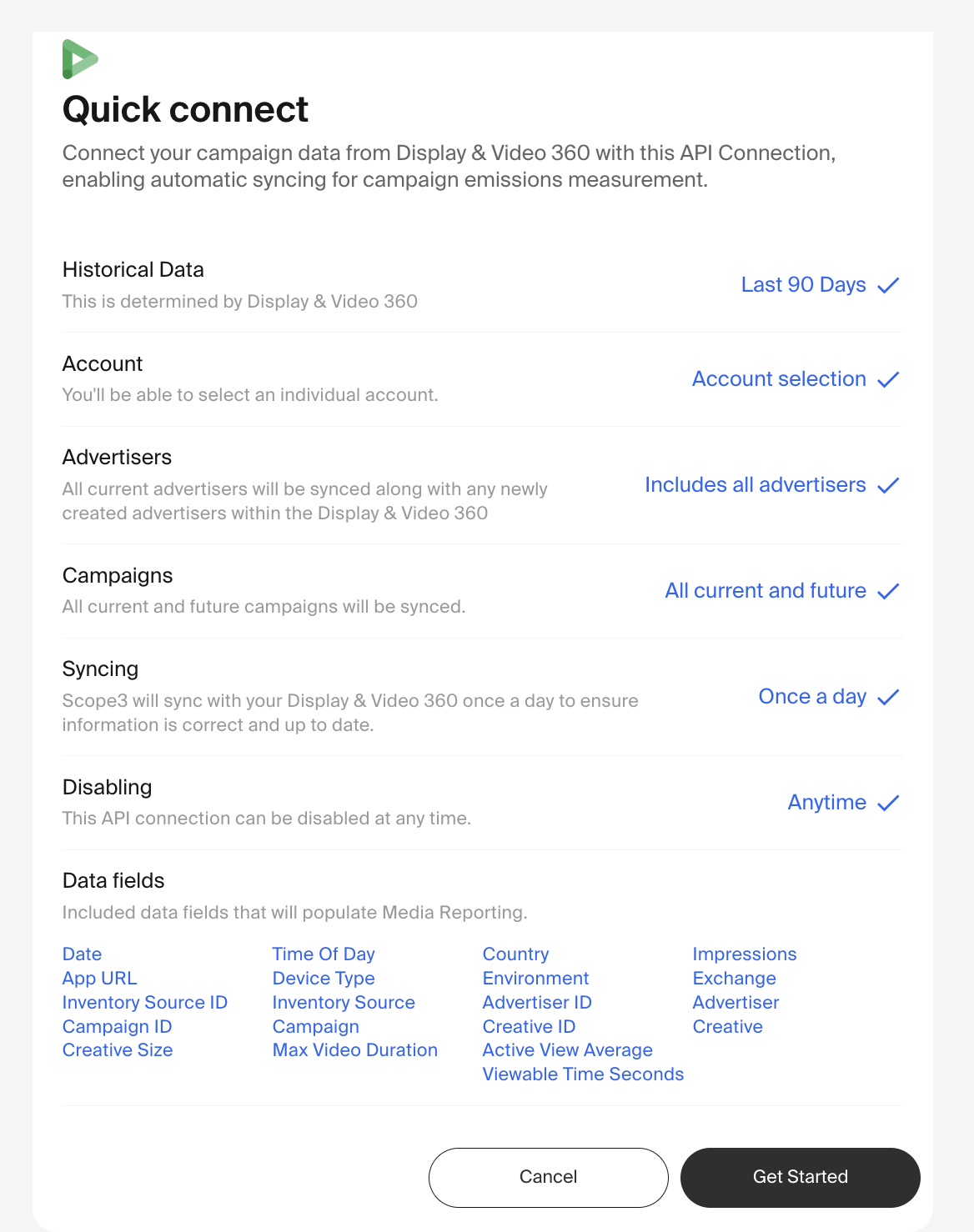
Navigate to Integrate > API Connections in the Scope3 platform, find the Display & Video 360 API connection, and click the Quick Connect button. Partner-supplied default field values are listed below.
- Historical Data: The amount of historical data displayed in this connection. As recommended by Scope3, the previous 90 days’ worth of data will be displayed by default
- Account: The accounts that are available for selection. By default, individual accounts are available to be selected
- Advertisers: These and any newly-created advertisers will be synced as part of this API connection. By default, all advertisers are included in the sync
- Campaigns: Campaigns made available to be synced as part of this API connection. By default, Scope3 suggests all current and future campaigns to be synced
- Syncing: How often will the API connection sync and update relevant information? By default, information will be synced once per day
- Disabling: When and how can this API connection be disabled? By default, this connection can be disabled at any time
- Data fields: The following data fields will populate Media Reporting:
- Date
- Time Of Day
- Country
- Impressions
- App URL
- Device Type
- Environment
- Exchange
- Inventory Source ID
- Inventory Source
- Advertiser ID
- Advertiser
- Campaign ID
- Campaign
- Creative ID
- Creative
- Creative Size
- Max Video Duration
- Active View Average Viewable Time Seconds
Once you have reviewed the fields, click the Get Started button to begin the quick connection process.
Click the Authorize Scope3 button, and log into your DV360 account using your credentials.
Once the credentials have been validated, you will be returned to the page. You may click the Complete button to finish the API connection process.
Custom connect
While the default field values provided by Scope3’s partners may be helpful to some users, others may need to customize their API connections to better suit their needs.
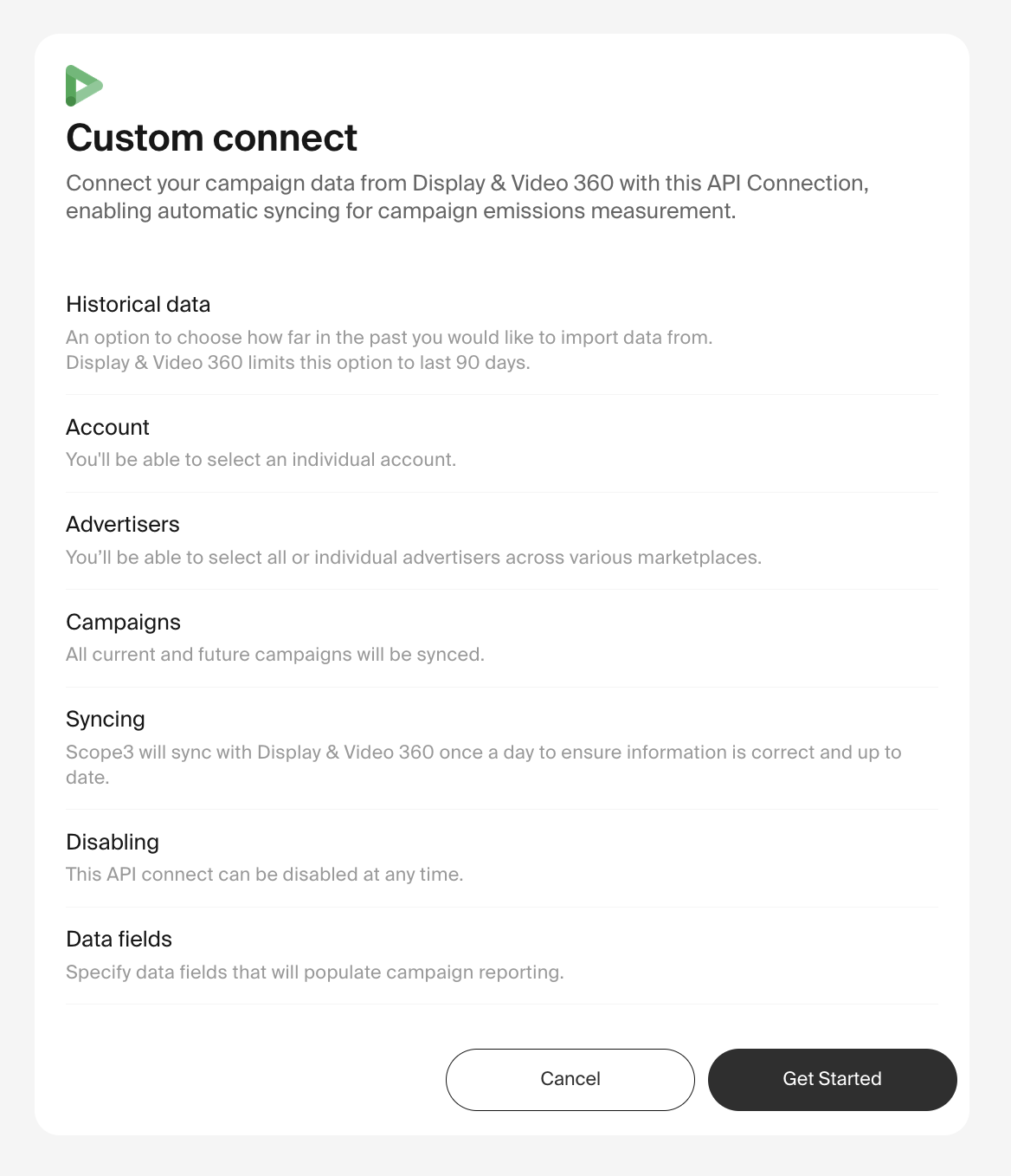
To customize the fields used in your partner API connection, click the Customize Connection button.
Click Get Started and then click the Authorize Scope3 button, providing your DV360 account login credentials.
Once the credentials have been authorized, click the Next button and make selections for the following fields:
- Account: A dropdown list of accounts you may use in this connection will appear. Choose only one account from the list
- Advertisers: Select all the advertisers you want to report on in this connection. If you want future advertisers added to this report when added to the account, please select the Include any advertisers to Display & Video 360 in the future toggle as part of your selections
- Campaigns: Select all the campaigns you want to report on in this connection
- Data fields: Fields required for this connection are automatically selected. Please choose any additional fields you would like added to the reports generated by this connection. Click the Select all optional fields option to include all fields. The below fields are required for this connection and are automatically selected.\
Note: Optional fields likecostorspendare used to calculate KPIs such as eCPM or vCPM. These metrics are shown in reports and in Media Reporting. If you need to use Emissions Simulator, you will need to provide optional metrics likespend\ - Historical campaign data: Select how long to sync data for this connection from the dropdown menu. Further data makes emissions reports more accurate and in-depth, so Scope3 suggests choosing the maximum amount of time allowable. Depending on the provider, data may be kept for 30-, 45-, 60-, and 90-day intervals
Support
For any additional questions or issues during the integration process, please contact [email protected]
For information about DV360's API resources, please find their documentation here.
FAQ
- Can I exclude spending or other data while integrating with a platform? Yes! You don't have to include optional metrics like spend when connecting platforms. Prioritization of metrics is available in our documentation.
Updated 29 days ago